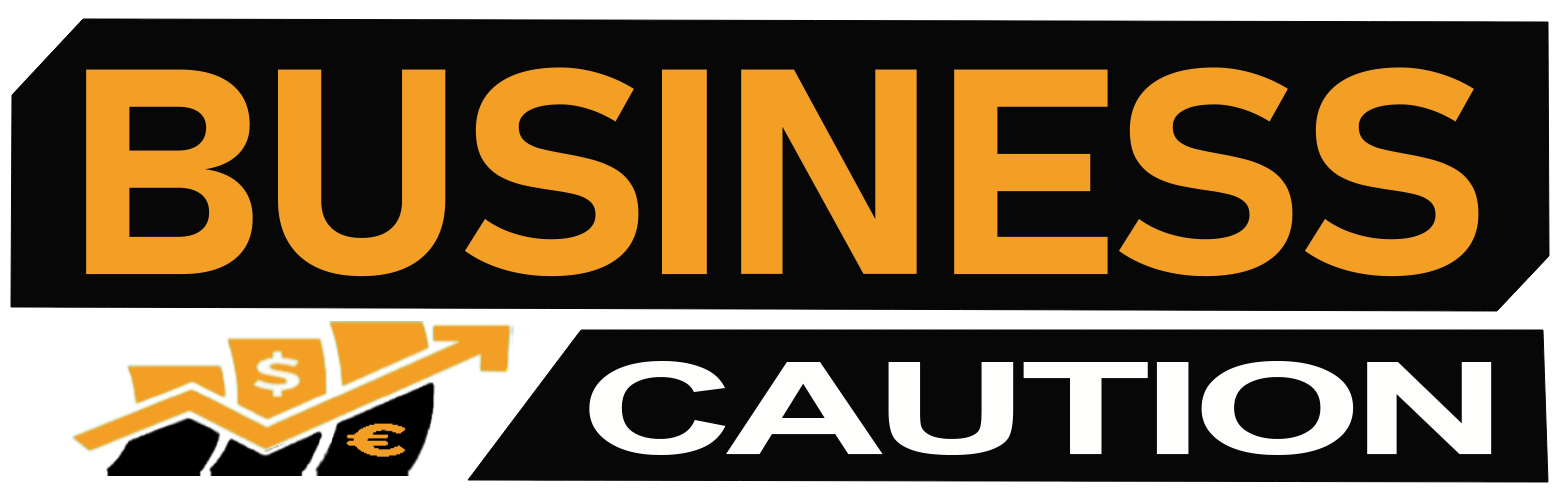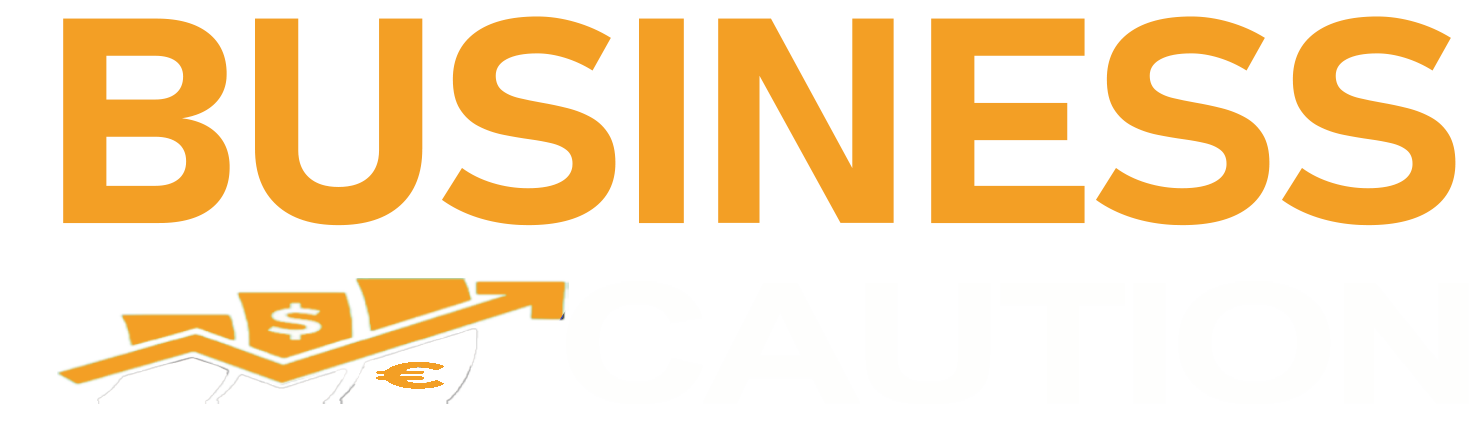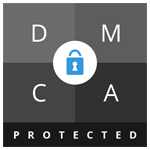Introduction
Are you drowning in a sea of emails, desperately seeking a lifeboat? Fear not, for there’s a solution: mastering the art of “How to Mass Delete Emails on Gmail“. This comprehensive guide will walk you through the steps to achieve inbox nirvana and reclaim your digital sanity.
Understanding: How to Mass Delete Emails on Gmail
You wake up to a barrage of unread emails, each one vying for your attention like a persistent door-to-door salesman. With limited storage space and an ever-expanding inbox, manually sifting through hundreds or even thousands of emails can induce a sense of overwhelm. But fret not, dear reader, for Gmail offers a lifeline through mass delete features.
How to Mass Delete Emails on Gmail
Step 1: Log in to Your Gmail Account Gather your courage and embark on this journey to inbox zero. Open Gmail and enter your credentials to access your account.
Step 2: Select All Emails Behold the power of the checkbox! Locate the checkbox at the top of your inbox, just the left of the refresh button. Click it to select all emails displayed on the current page.
Step 3: Execute the Mass Delete With your army of emails enlisted, it’s time to take decisive action. Click the tantalizingly blue text that reads “Select all X conversations in Primary.” Then, summon your inner minimalist and click the delete button—the icon resembling a trash can.
Step 4: Optional: Archive for Posterity If you’re a sentimental soul unwilling to bid farewell to your digital relics, fear not. You can opt to archive emails instead of sending them into the abyss. Simply click the archive button—an innocuous folder with a downward arrow—to preserve your precious memories.
Specialized Techniques for Targeted Deletion
But what if you’re not ready to nuke your entire inbox from orbit? Fear not, Gmail (How to Mass Delete Emails on Gmail) offers a plethora of specialized techniques for targeted deletion.
By Gmail Categories Do you find your Social tab overflowing with invitations to events you’ll never attend? Or perhaps your Promotions tab resembles a virtual junkyard? Fear not, for Gmail categories allow you to declutter with surgical precision.
By Labels Have you meticulously categorized your emails, only to realize that some labels have outstayed their welcome? Fear not, for Gmail grants you the power to bid adieu to obsolete labels with a few clicks.
By Date Range Are your oldest emails akin to archaeological artifacts, buried beneath layers of digital sediment? Fear not, Gmail’s date range search functionality enables you to excavate and purge with ease.
By Sender Are certain senders akin to uninvited guests at a dinner party, overstaying their welcome with incessant correspondence? Fear not, for Gmail empowers you to show them the virtual door with a swift click of the delete button.
By Read/Unread Status Do unread emails haunt your dreams like specters of unfinished business? Fear not, Gmail allows you to banish them to the digital ether with a simple search query.
ALSO READ: https://businesscaution.com/2024/04/10/is-a-polo-business-casual/
Mastering Mass Deletion on the Go: How to Mass Delete Emails on Gmail
But what if you’re not tethered to your desktop? Fear not, Gmail’s mobile app offers a convenient solution.
Step 1: Tap and Hold Harness the power of your fingertips and tap and hold any email within the app.
Step 2: Select All Watch in awe as the Select All option materializes at the top of your screen. Tap it to amass your digital army.
Step 3: Initiate Deletion With a triumphant tap, consign your selected emails to oblivion with the delete icon.
Conclusion: A Clean Slate Beckons
In conclusion, the ability to How Mass Delete Emails on Gmail is a game-changer for digital organizations. By following the steps outlined in this guide, you can streamline your inbox management, reclaim your time, and achieve a state of digital zen. So, what are you waiting for? Dive in, declutter, and embrace the serenity of inbox zero. Your digital oasis awaits.
Last modified: April 22, 2024